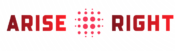(NEXSTAR) — Your iPhone carries a lot of sensitive information, whether you know it or not. Think about all the passwords you have saved on it, the cards available in your Apple Wallet, and those precious pictures you’ve taken. If you’ve ever lost your phone — either momentarily or for good — you’ve likely feared the worst for your information.
Apple has unveiled a new feature as part of its latest iOS update, 17.3, that can help ease some of those fears: Stolen Device Protection.
As Rich DeMuro, tech reporter for Nexstar’s KTLA explains, the setting makes it harder for thieves to hack your personal information if they’re able to steal your iPhone, even if they know your passcode.
“Normally, someone with your passcode can change your Apple ID password, disable Find My iPhone, access saved passwords, and erase your data,” he writes. With Stolen Device Protection, certain actions will require a biometric sign-in — meaning Face ID or Touch ID — or a time delay before they can occur.
How does Stolen Device Protection work
According to Apple, the Stolen Device Protection feature is active when your iPhone is “away from familiar locations, such as home or work.”
To access your stored passwords and credit cards when in unfamiliar locations, you’ll need to use Face or Touch ID, Apple explains, “with no passcode alternative or fallback.” You also won’t be able to turn off Lost Mode, erase content and settings, apply for or view an Apple Card, take certain actions with Apple Cash and Savings, or use your iPhone to set up a new device.
The company notes that “some security actions such as changing your Apple ID password” will require a biometric login, then an hour-long wait, followed by a second biometric login. Apple lists multiple other actions that will require a delay: signing out of your Apple ID, updating your Apple ID account settings, adding or removing a Face or Touch ID, changing your passcode, resetting all settings, turning off the Find My feature, and turning off Stolen Device Protection. Your iPhone may end the delay early once it detects that you’re in a familiar location, according to Apple.
As annoying as it sounds at first, these are probably not things you’re even doing outside your home or at work. They are, however, actions thieves have been known to do once they’ve gotten ahold of an iPhone.
You will need to have turned the feature on before your phone is stolen, and it’s only available if your device has the latest update, iOS 17.3.
How to turn Stolen Device Protection on
Once you’ve gotten the latest iOS update, you’ll need to make sure you use two-factor authentication for your Apple ID. You can check this by going into Settings, tapping on your name, and going to Password & Security. If Two-Factor Authentication isn’t toggled on, do so and follow any instructions that appear.
According to Apple, you’ll also need to make sure you have a passcode for your device, use Face ID or Touch ID, enable Find My, and have Significant Locations turned on (go to Settings > Privacy & Security > Location Services > System Services > Significant Locations).
After you’ve updated your iPhone and adjusted all of those settings, you’ll have to turn on Stolen Device Protection. To find this, go to Settings, tap on Face ID & Passcode, enter your passcode, and toggle Stolen Device Protection on. If you decide you don’t want this feature activated, you can follow the same steps, but switch the toggle to off.
What to do if your iPhone is lost or stolen
While this feature may help protect your phone, there are other steps you can take if your iPhone ever becomes lost or stolen.
Apple recommends logging into your iCloud account online and reporting your device as lost. You’ll be able to lock it with a passcode, protecting your information, and include a message that will appear on the screen to help someone return the device to you. You can also use the Find My app on another Apple device you’re logged in on to see the location of your iPhone, or use the same feature on a family member’s device if you’re in the same Family Sharing group.
You can also find tips on changing your Apple ID password, remotely erasing your device, and filing a claim on Apple’s website, should your device be permanently lost or stolen.
Who can’t get Stolen Device Protection on their iPhone?
Like other iOS updates before it, iOS 17.3 isn’t available to all iPhones.
If you have a newer iPhone, you likely don’t have to worry about whether or not you can access the update. Unless you’re out of storage space on your iPhone, you should have no problem updating. But if you weren’t able to get the massive iOS 17 update in June, you can’t get the latest update. When it released iOS 17, Apple made it clear that iPhones older than the XS and XR models (so iPhone 8 and older) would not be compatible.
Copyright 2023 Nexstar Media Inc. All rights reserved. This material may not be published, broadcast, rewritten, or redistributed.